Using region management in our MultiLocation Inventory + Order Routing integration for WooCommerce, you will be able to assign/limit locations to only specific regions, which will allow you to:
- Control the inventory level displayed on front-end product pages - drawn only from locations assigned to the region the visitor is viewing from (regardless of logged in/out status)
- Control if products can be ordered or not based on available inventory from locations assigned to the visitor's region and the backorder status of the product
- Intelligently manage automatic order routing when orders are placed
- Control whether a location is assigned exclusively to a region or not
Assigning locations to a region
When adding/editing locations in our integration, you will be able to either leave the region assignment blank (allowing the location to serve all regions), or set specific regions to assign the location to.
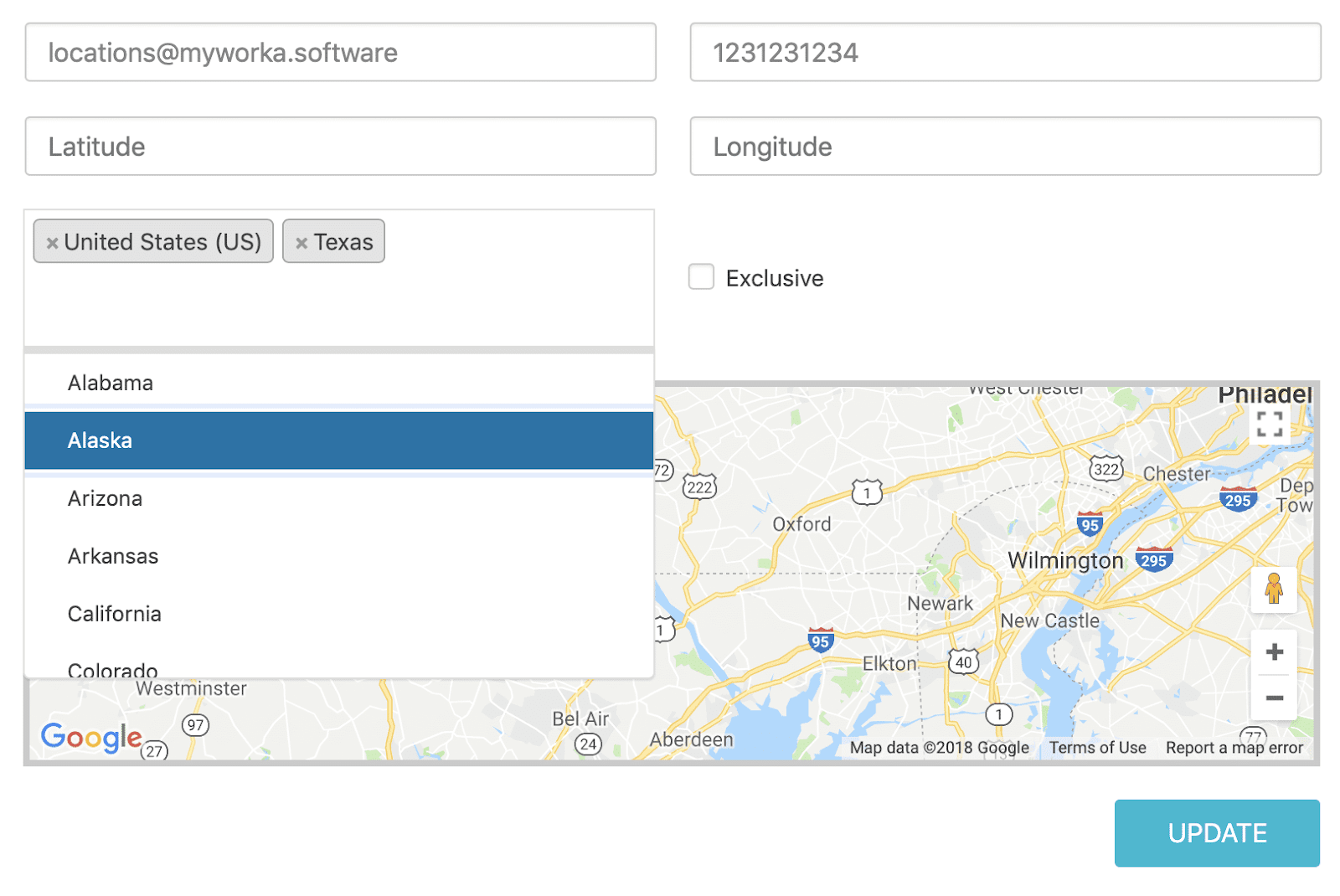
Locations can be assigned to a region by selecting them in the dropdown. Regions are broken down by a Country / Territory structure, allowing you to assign a location to an entire country, or more specifically, a territory within that country, if desired.
Examples:
- Assigning a location to serve all of the United Kingdom
- Select United Kingdom as the region.
- Assigning a location to serve only Texas, USA
- Select United States and Texas as the regions.
- Assigning a location to serve all of Europe
- Select Europe as the region.
- Assigning a location to serve both Asia and Africa
- Select Asia and Africa as the regions.
- Assigning a location to serve any region
- Leave the region selection blank.
Managing exclusivity
When assigning a location to regions, there is also an option to make the location exclusive to the selected regions.
Exclusive: limits the location to only display inventory / allow orders for visitors within that region.
Not-Exclusive: The location will be the priority for orders inside that region, but if an order from outside of the assigned region needs to use that location (for available inventory levels, for example) - it will be available for that.
Inventory display on the front-end
Once a location is assigned to a region and Automatic GeoZone Handling is enabled in settings, when visitors from that region are viewing a product on your site, the inventory displayed/calculated for that product will be limited only to locations assigned to the visitor's region, including locations not assigned to any region.
This calculation extends to managing how visitors can order products. If a product has a 0 inventory level for a location assigned to the visitor's region, and the Backorder setting for the product is set to Do Not Allow, the visitor would not be able to order that product.