MyWorks Sync for QuickBooks Desktop supports syncing multiple Shopify stores with either a single, or separate QuickBooks Desktop companies. As a reminder, MyWorks would need to be installed on each Shopify store you plan to sync with QuickBooks.
This article shares helpful tips when configuring MyWorks for this scenario.
Connecting multiple stores to QuickBooks Desktop
- Visit MyWorks Sync > Connection in the MyWorks app of of the Shopify store you intend to connect, and click Download QuickBooks Connection file to download the connection file to your computer.

- On your QuickBooks computer, open the QuickBooks Desktop company you intend to connect with, and log in as the Company Admin user. Then, double click the above connection file to open it, which will begin the process of adding MyWorks to your Web Connector.
- The Web Connector will display a popup, asking how to handle this new connection, if MyWorks is already present in your Web Connector for another Shopify store. As in the screenshot below, click "No, to create a duplicate application".
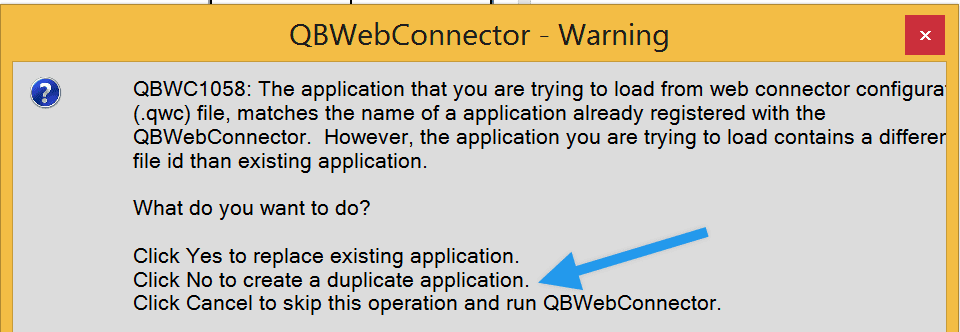
- The Web Connector will then display an additional message asking to authenticate with your site, and you may choose Accept/OK.
- Once confirmed, you'll then see an additional row showing in your web connector - one for each site you've connected! The sync can then be run separately for each Shopify store.

Syncing with multiple QuickBooks Desktop Companies
If you're syncing multiple Shopify stores to different QuickBooks companies, there's several requirements the QuickBooks Web Connector has:
- If you currently have a QuickBooks company file open, and you're running the web connector, the web connector will only be able to sync with the currently-open company file. AKA, you cannot have one company file open, and attempt to sync to a different company file.
- The Web Connector can not run a sync while multiple companies are open at the same time. This will result in an error.
- If you are syncing to multiple QuickBooks company files, you may sync to them while QuickBooks is completely closed, by following the below steps.
- Ensure QuickBooks is closed.
- In the Web Connector, select one of the applications and click Update Selected. Let the progress bar complete.
- In the Web Connector, select a different one of the applications and click Update Selected. Let the progress bar complete.
- By following the above instructions, or configuring the AutoRun option in each connection in the Web Connector, you can sync with multiple companies, one at a time, using the web connector - while QuickBooks is closed.
- You can ensure each Shopify store is “locked” to its own QuickBooks company by setting that QuickBooks company's file path in MyWorks Sync >Connection of your Shopify store, as shown below.
