MyWorks makes managing refunds in Shopify very easy to sync to QuickBooks Desktop to correctly record the revenue, transaction, and inventory impact of the refund in QuickBooks.
When a full or partial refund is issued in Shopify, MyWorks can sync this refund into QuickBooks in two different ways:
- A Credit Memo (for the full or partially refunded items in the order)
- (optional) also, a Credit Card Refund transaction, recording the refunded transaction from a bank account
This can be controlled in our Payment Method settings in MyWorks Sync > Settings > Payment Methods.
Steps to sync refunds
Refunds can sync automatically into QuickBooks when issued in Shopify - if enabled in MyWorks Settings, shown below.
Additionally, when pushing an order in Push > Orders in MyWorks, a refund will also sync if refund syncing is enabled, if the order was refunded in Shopify. This makes it helpful to be able to sync past refunds to QuickBooks if desired.
To enable syncing refunds, visit MyWorks Sync > Settings > Payment Methods. Here, you can set:
- Syncing refunds as: None, a Credit Memo, or a Credit Memo + CreditCard Refund
- QuickBooks Item to use in Refunds: Either the mapped QuickBooks item from the order; or a single QuickBooks item. This can help if you want refunds recorded to a single item in QuickBooks, not the original item sold.
- QuickBooks Refund Bank Account: Selecting the QuickBooks bank account the refund should be recorded to.

Examples
A Credit Memo - recording the full or partial refund from Shopify.
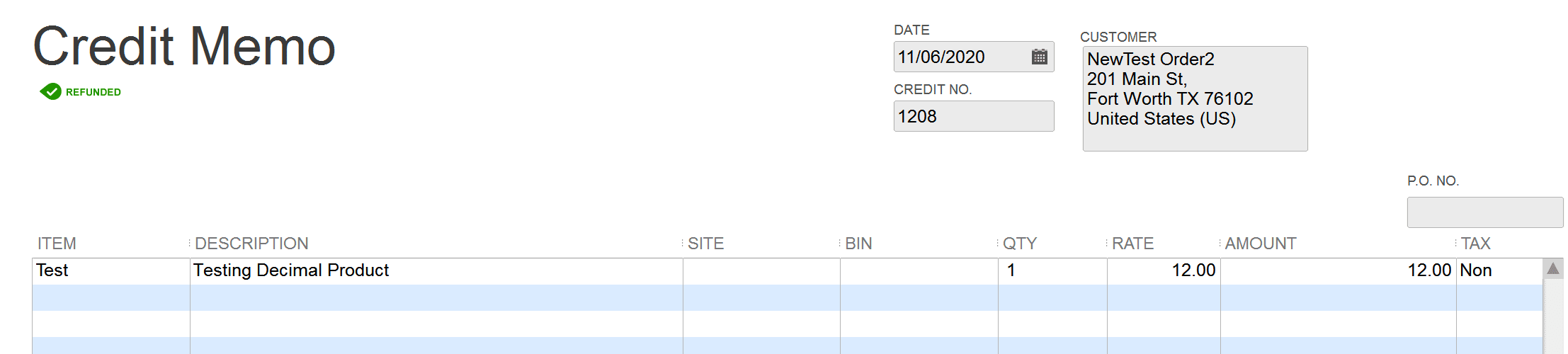
A Credit Card Refund transaction - recording the funds being returned to the customer.
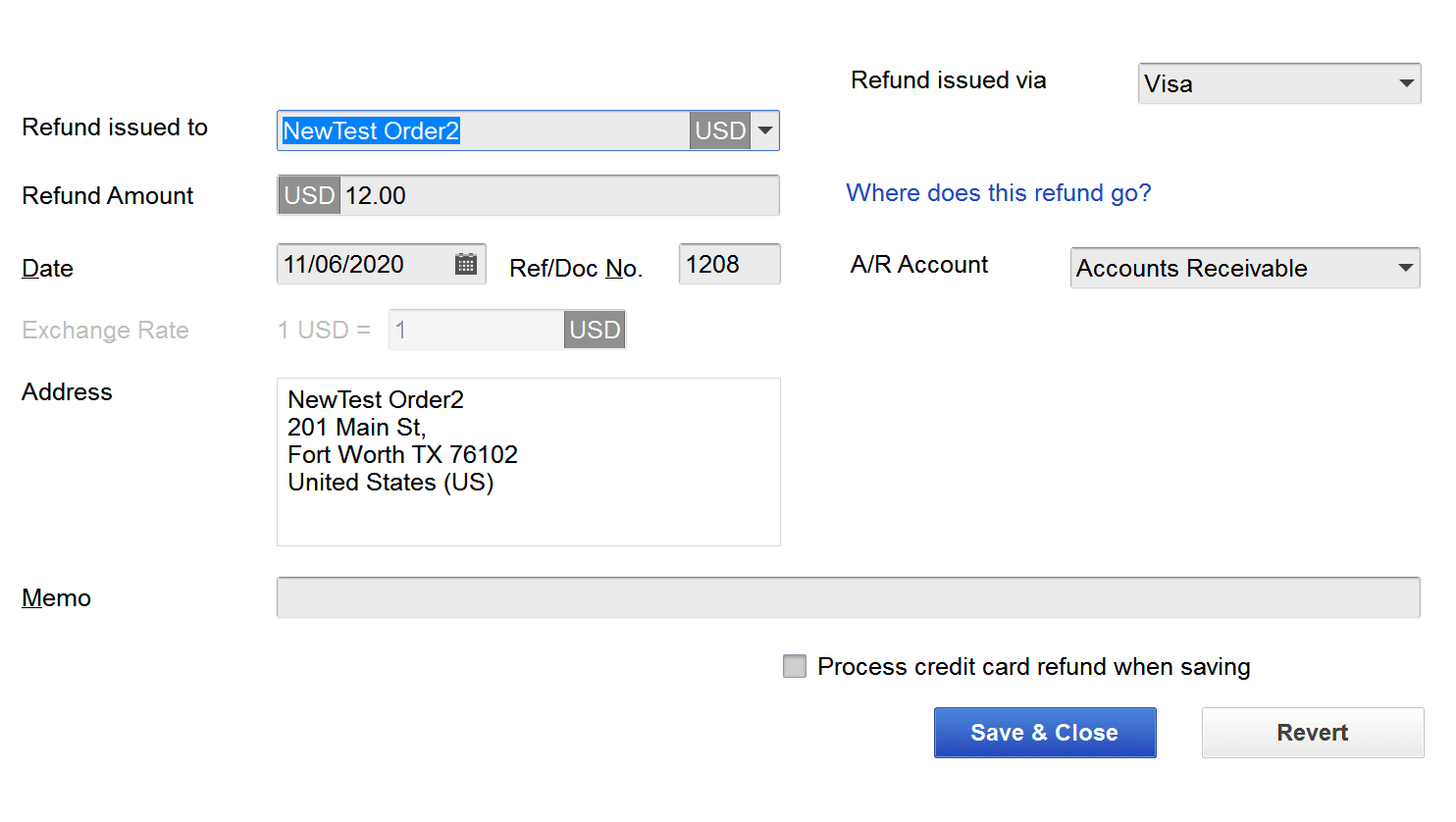
Troubleshooting
- When syncing refunds to QuickBooks as a Credit Card Refund, it's important to make sure the QuickBooks Payment Method selected in MyWorks Sync >Settings > Payment Methods" has a “Type” of “other credit card” in QuickBooks. Otherwise, QuickBooks will return an error when syncing the refund.
