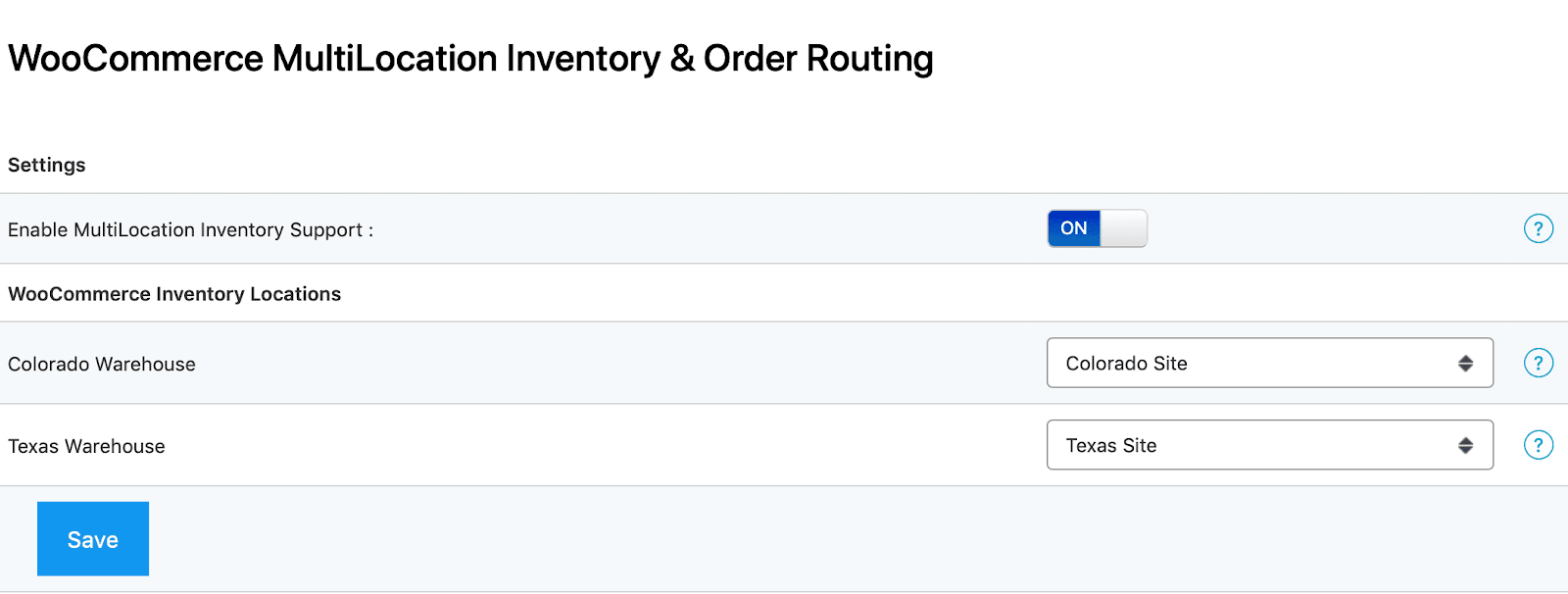Our WooCommerce Sync for QuickBooks Desktop is fully compatible with QuickBooks Desktop Pro, Premier and Enterprise - 2015 or later.
We're also compatible with Advanced Inventory - which exists in QuickBooks Desktop Enterprise.
This compatibility adds the below functionality to our sync:
- The ability to choose which QuickBooks Inventory Site/Bin to assign orders to when syncing from WooCommerce into QuickBooks.
- The ability to choose one or more Inventory Sites/Bins in QuickBooks to read from when syncing inventory from QuickBooks > WooCommerce.
Getting Started
- In your WooCommerce Admin area, visit MyWorks Sync > Compatibility.
- In the section labeled Advanced Inventory, click the switch to turn on compatibility, then choose the Inventory Site or Bin you'd like all orders synced through our integration to be assigned to. If you're using Bins in QuickBooks along with Sites, you will only be able to make a selection of a Bin, otherwise, you may choose a specific Site.
Once you've completed the above steps, all WooCommerce orders synced to QuickBooks from that point forward will be assigned to the one inventory site/bin chosen in those settings, and inventory sync from QuickBooks to WooCommerce will only sync from the inventory site(s) set.
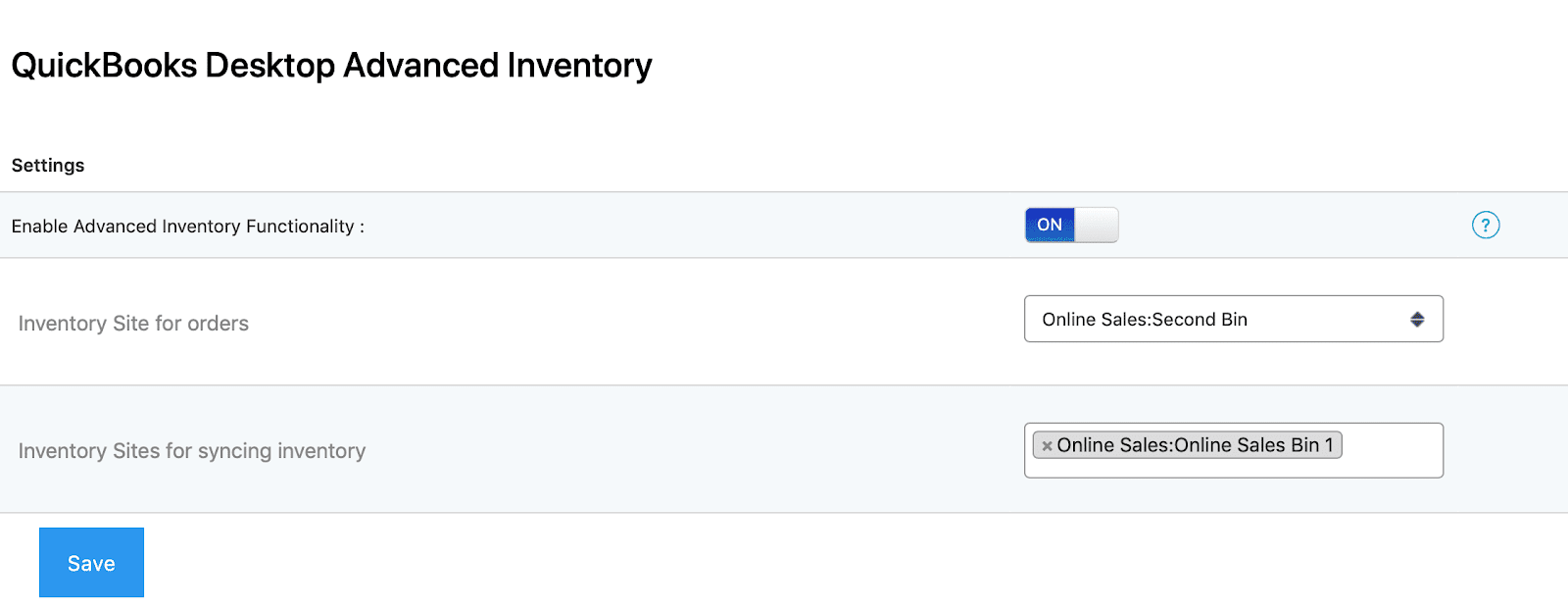
Using Advanced Inventory with WooCommerce Warehouses
Using WooCommerce Warehouses to add multiple warehouses to WooCommerce? Our QuickBooks Desktop sync is naturally compatible with WooCommerce Warehouses.
Per the image below, in MyWorks Sync > Compatibility, you'll be able to "map" your WooCommerce Locations to your QuickBooks Inventory Sites (or Bins) - so that orders and inventory will sync accurately between the two.
- WooCommerce orders will be synced into QuickBooks following the Location/Warehouse assignment in the WooCommerce order.
- QuickBooks inventory levels will be synced up to WooCommerce following the site/warehouse mapping for each product.