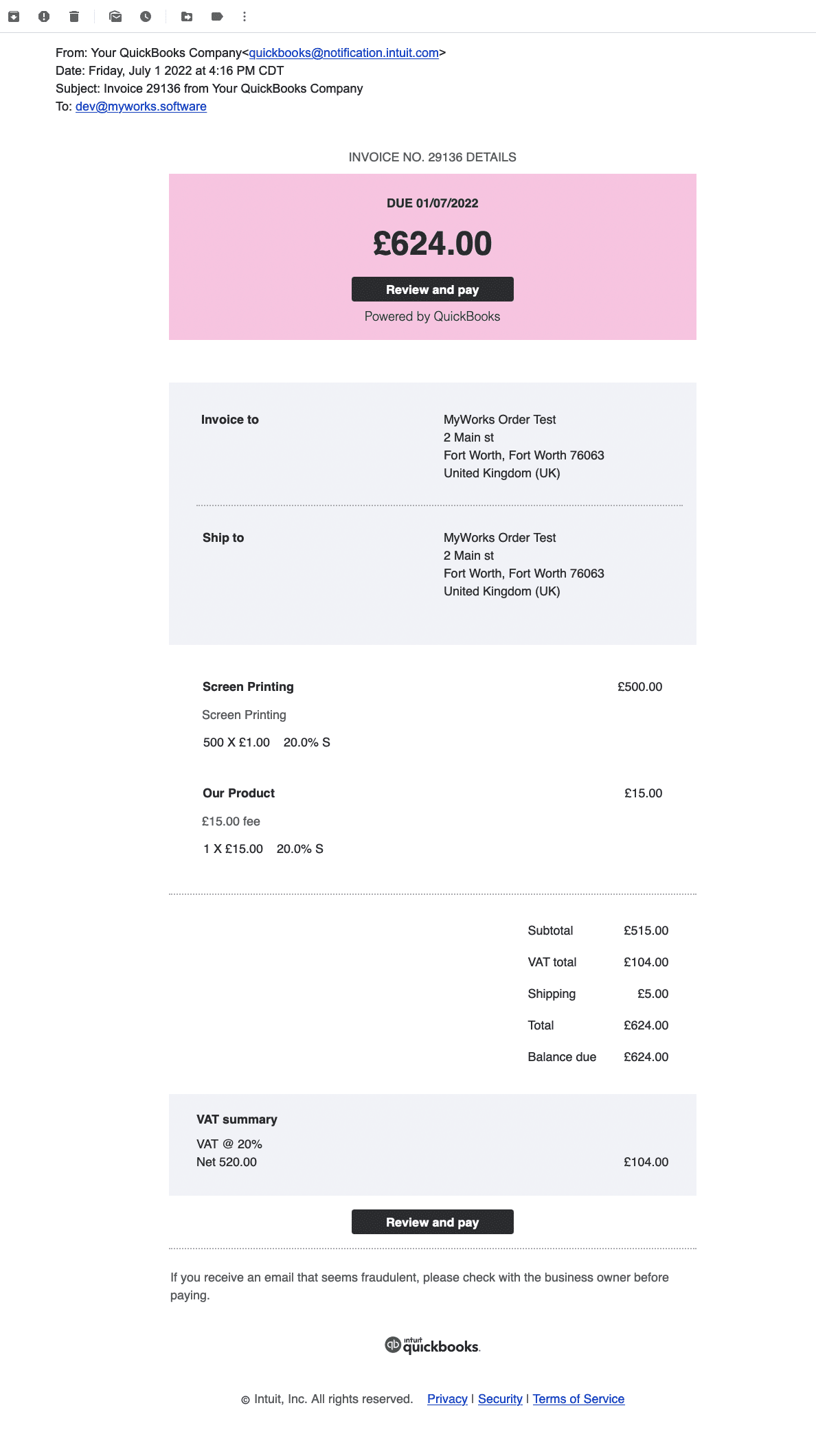In addition to syncing an order to QuickBooks, MyWorks can also optionally tell QuickBooks to send an automatic email to the customer once the order has been synced to QuickBooks.
Since the customer would usually already be aware of the order, this can be especially helpful if the intent is for the customer to pay the invoice through QuickBooks, which they'd be able to do through a button in the email from QuickBooks.
This only applies to WooCommerce orders MyWorks syncs as QuickBooks invoices that are unpaid in WooCommerce. If the order is paid in WooCommerce , we will sync the order and the payment to QuickBooks and not email the invoice.
Overview of MyWorks Settings that can be helpful in this case:
The below settings are located in MyWorks Sync > Settings > Order:
- Email an Invoice from QuickBooks to customer after order syncs. This is set to “Do not email” by default, but can be enabled to send an email from QuickBooks for every order we sync, or only for unpaid orders we sync. When this occurs, QuickBooks will send the below (example) email to the customer once the order has been synced to QuickBooks - just as if the “Save and Send” option was used in the invoice in QuickBooks.
- Use QuickBooks customer primary email for BillEmail field. This controls what email(s) will be present in the Billing Email field in the QuickBooks invoice - either the WooCommerce order's email, or the email(s) within the existing QuickBooks customer profile.
- QuickBooks Invoice Online Payment Option. This controls which payment options will be enabled in the QuickBooks invoice once synced (as long as these are enabled within your QuickBooks preferences). This can be set to both "Credit Card and ACH", or one / the other, or neither.