Our WooCommerce Sync for QuickBooks Online has been crafted by our team with an "it just works" goal at the center of our development. We've combined years of industry experience with WooCommerce development, QuickBooks integration and accounting best practices to accomplish something no other solution in this market has - a 360° syncing solution focused on accounting accuracy and time saving efficiency.
So, how does it work? MyWorks Sync is an "event-driven" sync, which means that we constantly watch for new or updated orders, products, inventory levels and more - and sync them in real time when the changes occur - so there's no need for any type of "scheduled" sync, which can be inaccurate in the time periods between the sync.
When MyWorks Sync is activated
Once MyWorks Sync is activated and setup is complete - no existing data will be immediately forced to sync. Unlike other solutions, MyWorks Sync does not automatically push random data into QuickBooks Online or pull random data into WooCommerce when you activate it, creating a confusing mess of duplicate and inaccurate data.
Once MyWorks Sync is activated and you have completed setup - any new data (like customers, orders, payments, etc) will be automatically synced - based on the switches you have enabled in Settings > Automatic Sync. It's as easy as that! :)
Automatic Syncing
Once MyWorks Sync is activated and setup is completed, as mentioned above, automatic "event-driven" syncing will take effect for any new data from that point forward. This works on a Queue basis - meaning any new activity will be shown in MyWorks Sync > Queue, and sync to QuickBooks every 10 minutes in the background.
You can configure what new data will automatically sync via the switches in MyWorks Sync > Settings > Automatic Sync.
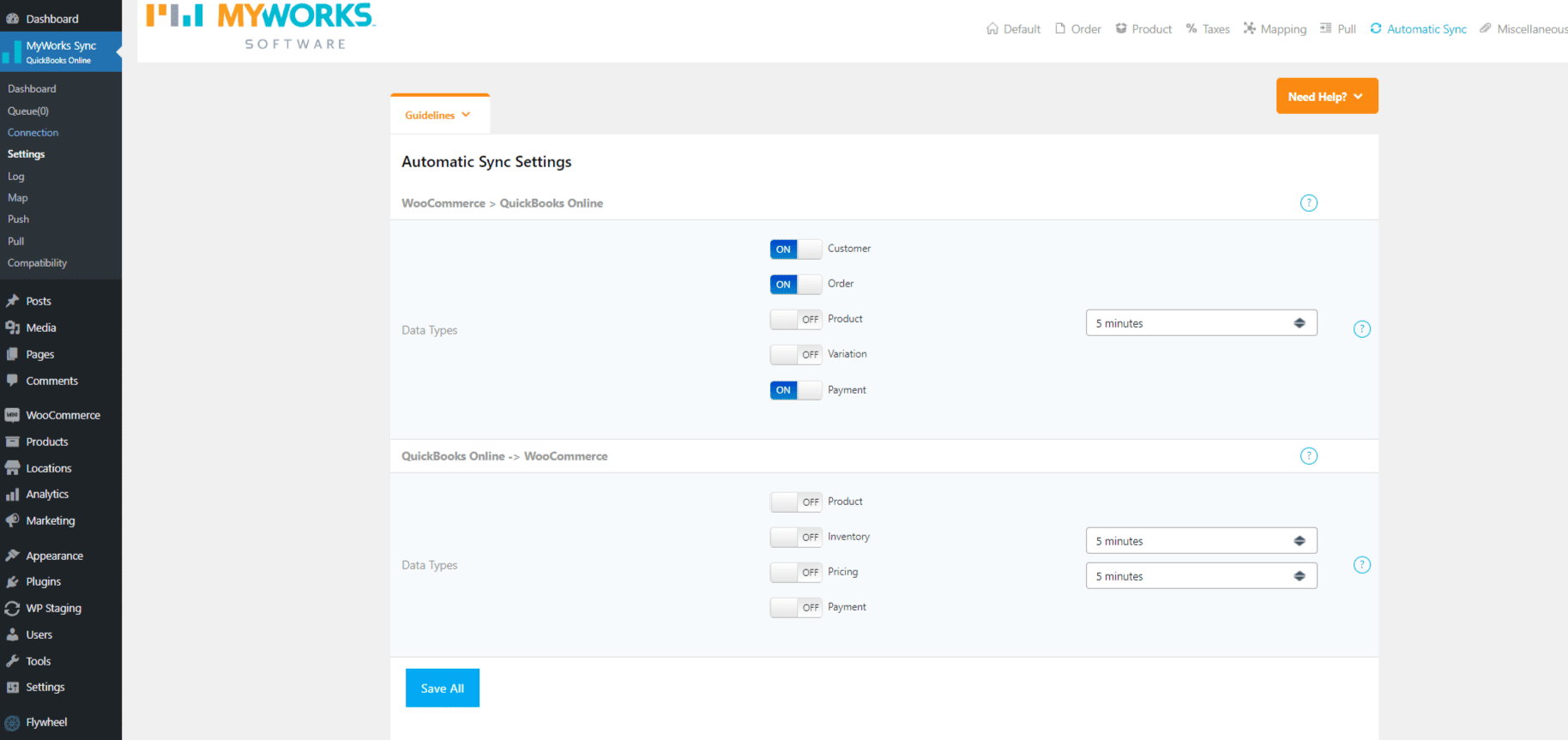
Manual Pushing
Now that you understand Automatic Syncing, you're ready to rock and roll from here on out! Congrats! But...how about all the customers and orders that are in WooCommerce that haven't made it into QuickBooks Online? And what about some existing inventory levels in QuickBooks Online that you need to manually update WooCommerce Products with?
That's where our Push and Pull pages come in. Using these pages (explained in detail in our documentation) - you can manually select and push any historical WooCommerce data into QuickBooks Online - and manually pull any historical QuickBooks Online data into WooCommerce! Bravo!
Push
Using the Push section in MyWorks Sync > Push, you will be able to manually select and push any/all historic data in WooCommerce to QuickBooks Online. This includes customers, orders, payments, products/variations & inventory. If an instance of this data already exists in QuickBooks Online and is mapped correctly in MyWorks Sync > Map, it will be updated in QuickBooks Online, and never duplicated.
Pull
Using the Pull section in MyWorks Sync > Pull, you will be able to manually select and pull any historic data in QuickBooks Online into WooCommerce. This includes, and is mainly focused on, products & inventory. At this time, it's not recommended/common use to pull customers or orders from QuickBooks Online to WooCommerce, as this isn't a common use case and has technical shortcomings.
What can be synced?
Customers
When a customer is created or updated in WooCommerce, it will be automatically created or updated in QuickBooks Online. If it already exists in QuickBooks Online, it will not be duplicated, as we use enhanced data-matching methods to ensure duplication does not occur. When an order is synced to QuickBooks, if the customer doesn't exist, we'll automatically create it.
Products/Variations
When a product/variation is created or updated in WooCommerce, it will be automatically created or updated in QuickBooks Online. If it already exists in QuickBooks Online, it will not be duplicated, as we use enhanced data-matching methods to ensure duplication does not occur. When an order is synced to QuickBooks, we do not automatically sync a product in the order if it doesn't exist in QuickBooks, so all necessary products should be mapped first.
Inventory
When a product is updated in WooCommerce, its inventory can be updated in QuickBooks Online. This also occurs for QuickBooks Online to WooCommerce automatically if you have the inventory switch enabled in MyWorks Sync > Settings > Automatic Sync.
Orders / Payments
When an order is created or updated in WooCommerce, it will be automatically created in QuickBooks Online / its corresponding invoice or sales receipt will be updated in QuickBooks Online. If an invoice or sales receipt for this order already exists in QuickBooks Online, it will not be duplicated, as we use enhanced data-matching methods to ensure duplication does not occur.