One of the most popular payment processors for WooCommerce is PayPal, allowing your customers to place a WooCommerce order and pay you with PayPal. Our QuickBooks Online Sync integration has excellent support for PayPal, and when configured correctly both in our settings and in QuickBooks Online - you can achieve seamless accounting for PayPal sales.
The "Sync with PayPal" QuickBooks connection will connect your QuickBooks "PayPal" bank account to your actual PayPal account, and show recent PayPal transactions in your QuickBooks "Banking" tab, to add or Match to QuickBooks. MyWorks will sync an order paid by PayPal from WooCommerce into QuickBooks automatically, so all that has to occur in this Banking tab is clicking the "Match" option to match this QuickBooks order to the PayPal transaction.
Connecting in QuickBooks Online
The most crucial step to get right when working with PayPal is correctly connecting your PayPal account to your PayPal bank account in QuickBooks Online.
- First, follow the QuickBooks tutorial to connect your bank account to QuickBooks.
- Once you follow the steps above, you can visit the Banking Tab in the left of QuickBooks and see that you have a new account called PayPal. Each sale in PayPal will bring in transactions like the below screenshot, so you can match the sale to the invoice/sales receipt from our sync, which will then automatically record the transaction fee in QuickBooks.
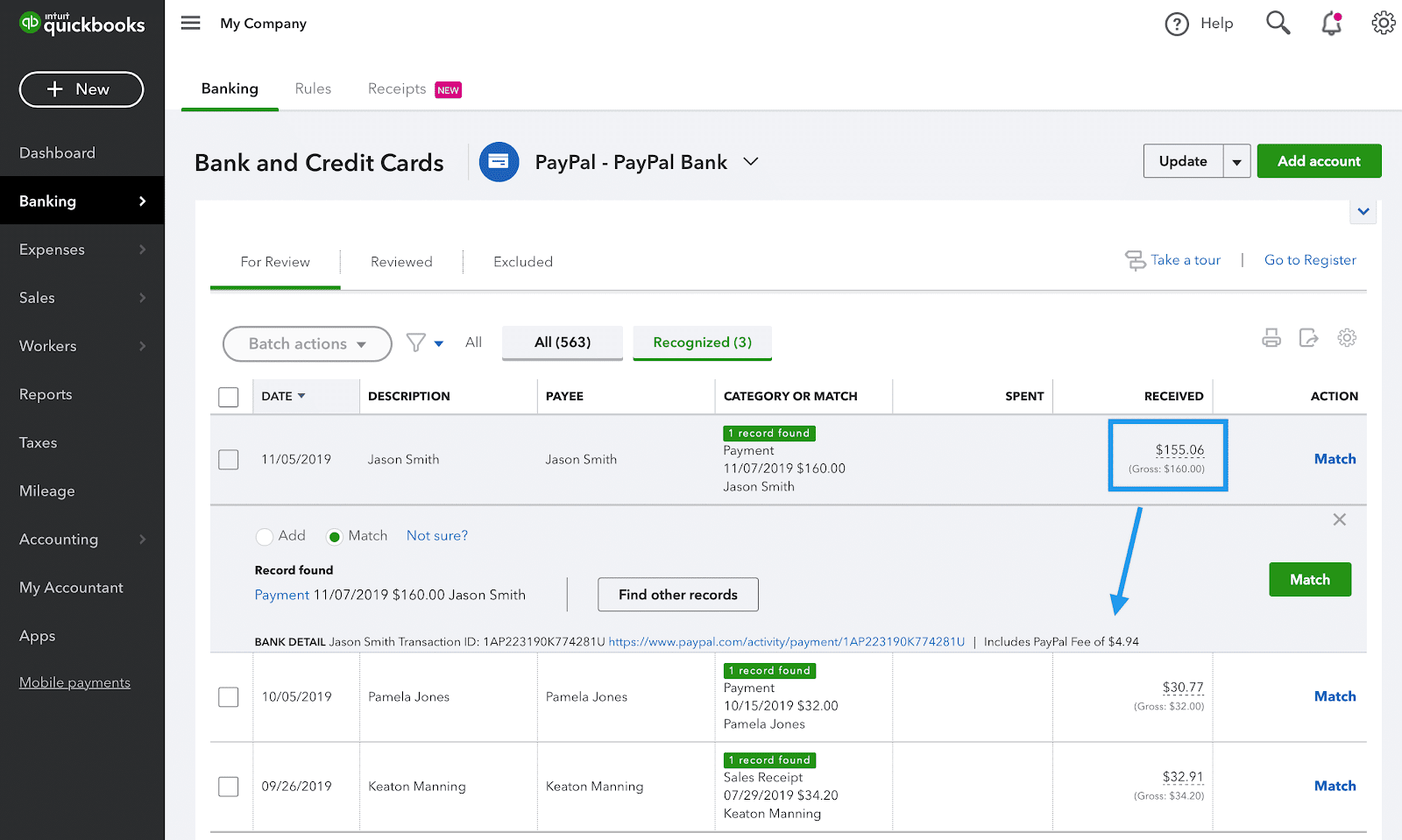
Mapping in WooCommerce
To map your PayPal gateway in WooCommerce to your PayPal account in QuickBooks Online, simply visit MyWorks Sync > Map > Payment Methods. This page shows one section for each WooCommerce payment gateway you have activated, and you’ll be able to choose a QuickBooks Online bank account to record payments to for WooCommerce orders paid with your PayPal gateway. Read more about mapping here.
Syncing Transaction Fees
Now that PayPal is correctly connected in QuickBooks Online, the most common question we’re asked is how best to handle the accounting for PayPal fees. We have an article on the recommended way to handle PayPal fees here.
Recommended PayPal Gateways
MyWorks is fully compatible with syncing orders placed through any PayPal gateway in WooCommerce - either the official WooCommerce PayPal gateway, or, 3rd party PayPal gateways like the below.
https://www.angelleye.com/product/woocommerce-paypal-plugin/
https://yithemes.com/themes/plugins/yith-paypal-express-checkout-for-woocommerce/