MyWorks Sync can support syncing transaction fees for any WooCommerce gateway that records them in the WooCommerce order. Stripe and PayPal are both well-known for doing an excellent job recording transaction fees in the WooCommerce Order.
When a WooCommerce gateway correctly records this data in a WooCommerce order, the order can look like this example below. Not Seeing your Transaction Fees or Transaction ID record on a WooCommerce Order? Here's a helpful workaround.
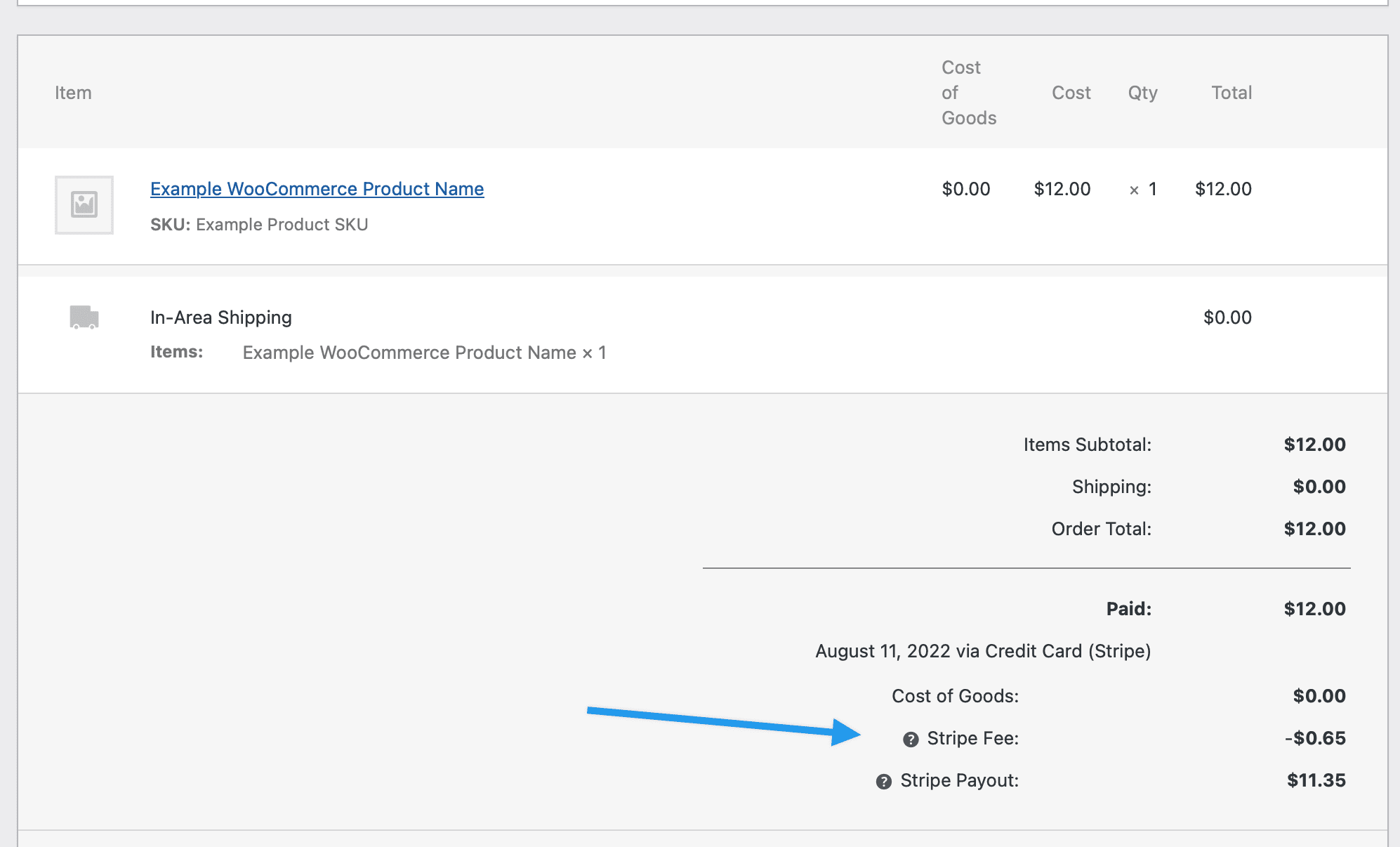
MyWorks can sync transaction fees to QuickBooks Desktop as a Negative Line Item within the order, and this can be enabled at MyWorks Sync > Map > Payment Method - where you also set a QuickBooks product for the fee negative line item.
As long as your payment gateway stores transaction fees in the WooCommerce order, MyWorks can read these, and you can turn on Transaction Fee syncing in MyWorks > Map > Payment Methods by:
- Visit MyWorks Sync > Map > Payment Methods.
- Click Show Advanced Options in the top right.
- Turn ON the setting to Sync Transaction Fees as a negative line item, and choose a line item in QuickBooks that should be used for this line. (this should not be an inventory item)
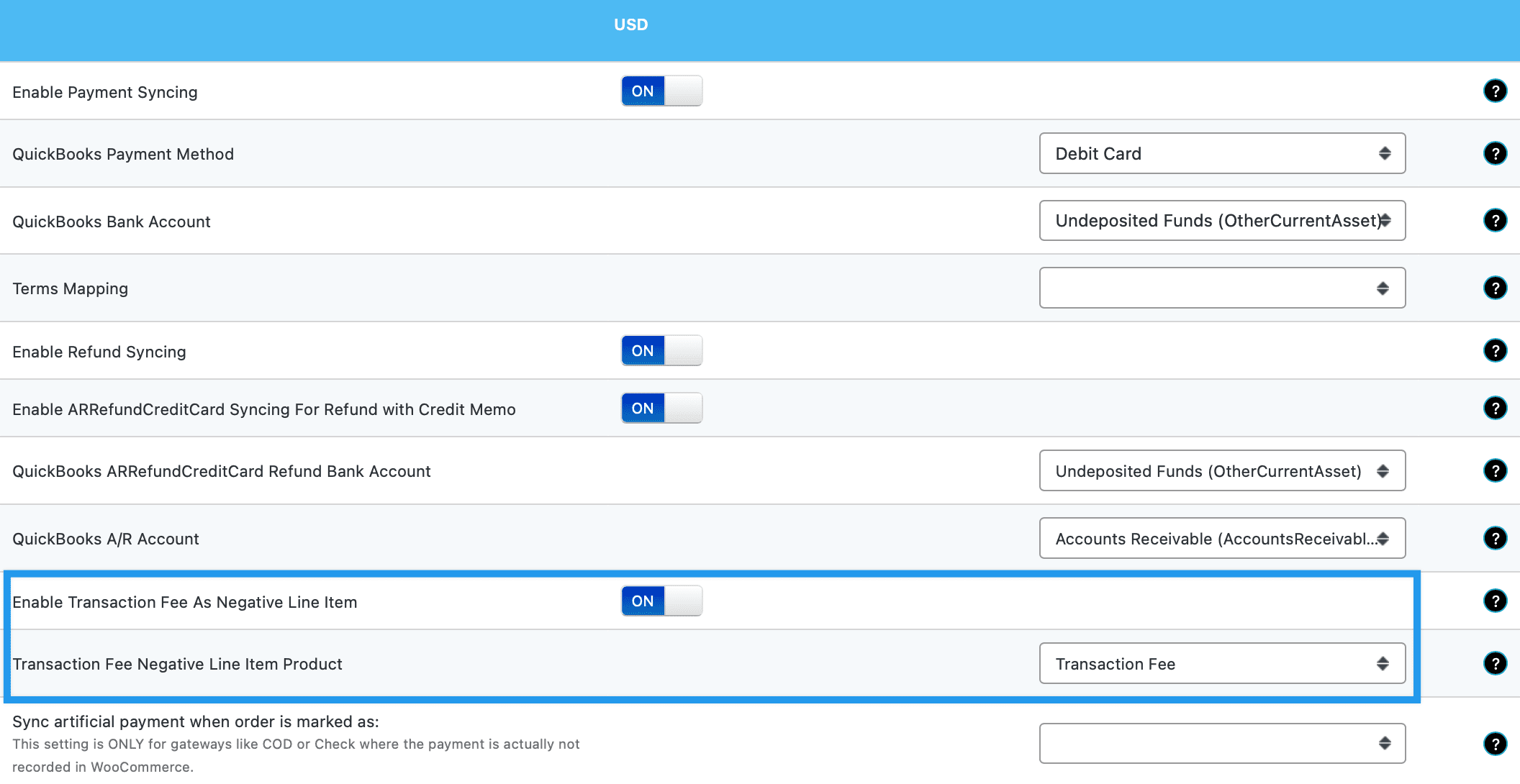
Not seeing your Transaction Fees or Transaction ID record to a WooCommerce Order? Read This