When using MyWorks Sync, you may see the QuickBooks product "Default for Unmatched Products" - either used in an order we sync to QuickBooks, or in a setting in MyWorks Sync > Settings > Default.
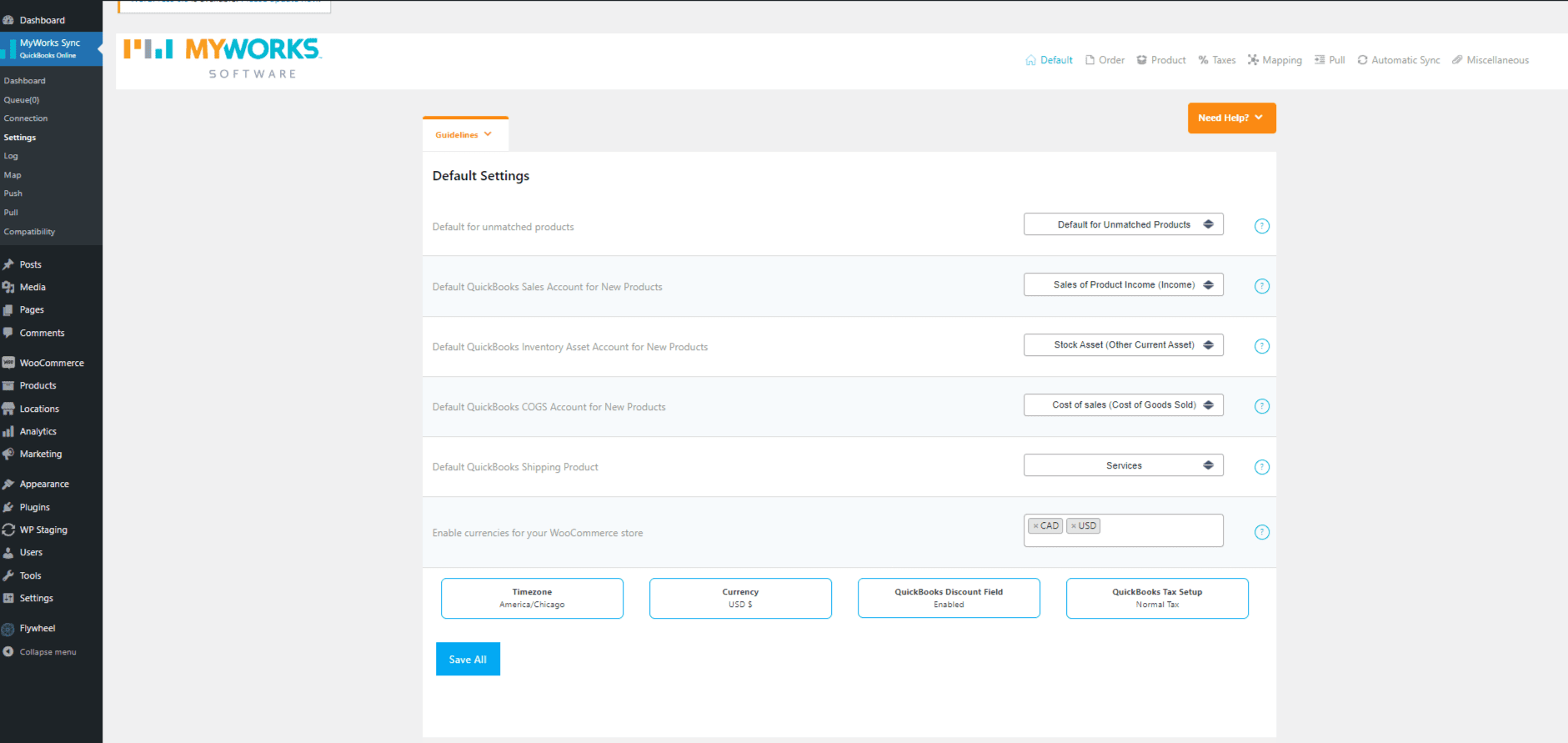
Simply put, this is product is meant to be used only for orders that contain a WooCommerce product that is not mapped to a corresponding product in QuickBooks - and thus, is set in this setting in MyWorks Sync > Settings > Default.
This is the name of a product that MyWorks will create in your QuickBooks Online company when you first set up our sync. If you use QuickBooks Desktop or QuickBooks POS, you could use any pre-existing generic "sales" or “miscellaneous product”
While the above setting can be changed to use any other default/general sales product in your QuickBooks that you'd like to be used instead - this setting is only used if MyWorks is syncing an order to QuickBooks that contains a product that's not mapped together.
You can check and assign product mappings easily in MyWorks Sync > Map > Products:
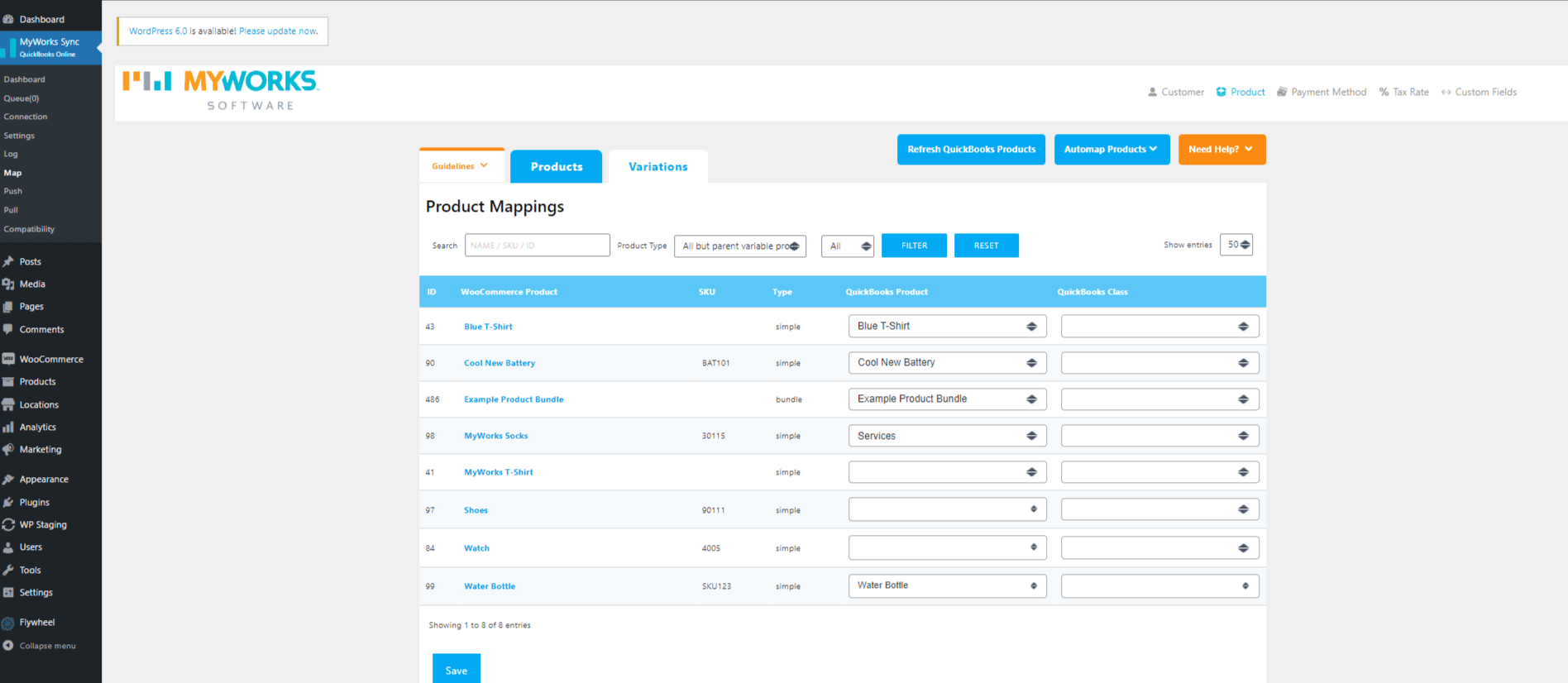
If any of the unmapped products in this screenshot (blank dropdown under QuickBooks product) are used in a WooCommerce order we sync to QuickBooks, MyWorks Sync will use the product set in our Default for Unmatched Products setting as the line item in that order we create in QuickBooks, in order to be able to sync the order successfully to QuickBooks.
Important Points:
- Remember, if MyWorks Sync is used to automatically (MyWorks Sync>Settings>Automatic Sync) or manually (MyWorks Sync>Push/Pull >Products) sync products to either WooCommerce or QuickBooks, we'll automatically map any products our sync creates for you.
- Keep in mind that if you have just added a product in QuickBooks and aren't finding the product in the dropdown for QuickBooks products in MyWorks Sync > Map > Products to hit the "Refresh QuickBooks Products" button for an updated dropdown list of QuickBooks products.
- Product Mappings are how MyWorks Sync understands how to sync product to product updates between WooCommerce and QuickBooks (ie. inventory & pricing, name, sku, description). The item actually ordered will still display as the QuickBooks Line Item Description for the line. It can be time-saving in high transaction volume scenarios where product data isn't necessary in QuickBooks or pricing and inventory syncing are not the sync requirement so much as moving orders from WooCommerce > QuickBooks to simply not complete product mappings and to set the Default for Unmatched Products setting instead.
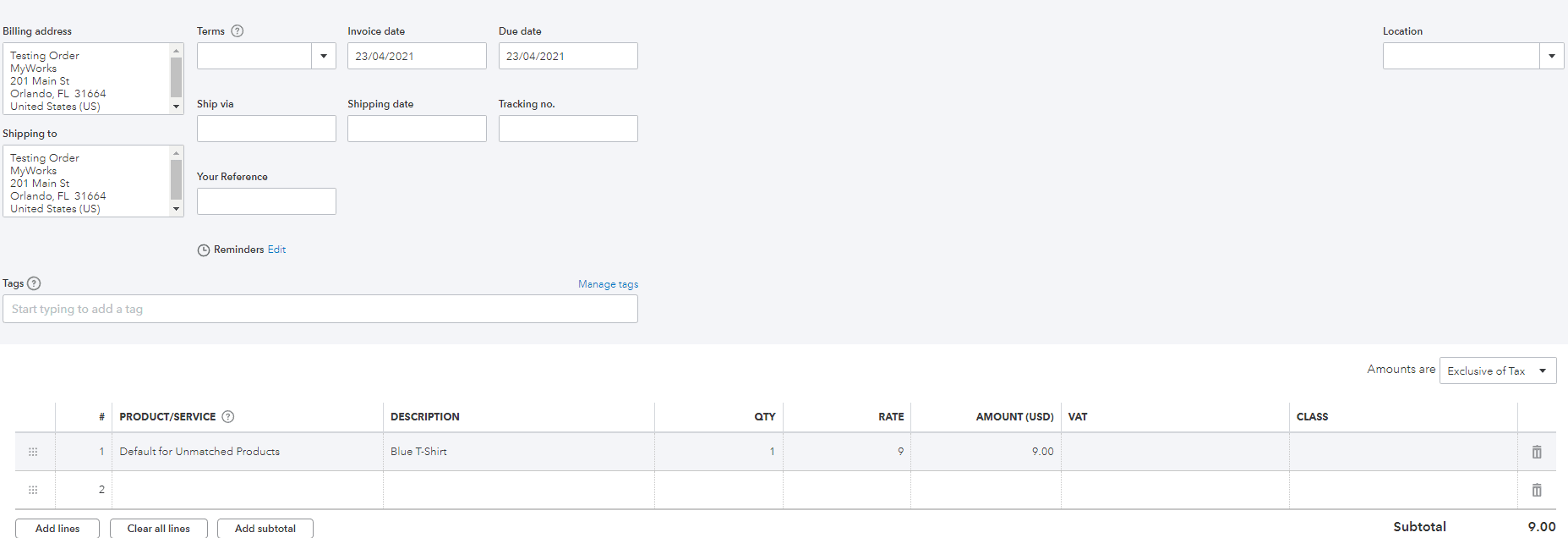
- We always suggest making sure there are no blank dropdowns in MyWorks Sync>Settings>Default. You can read more about our settings here.