To provide the quickest support in certain cases, our support team may request a temporary Shop Manager or Administrator user account on your WooCommerce store to take a closer look at questions or issues you're seeing while using MyWorks Sync. If this scenario arises, we’ll request that you create a temporary user for us, which can be deleted once we are finished.
Create user account
- In your WordPress Admin Dashboard, go to Users > Add New User.
- Enter a username of your choice, and the email address dev@myworks.software.
- Make note of the password generated by WordPress, and send it to us using Onetimesecret.com or send us a password reset link.
- Ensure that the Role is set to Shop Manager or Administrator.
- Select Add New User.
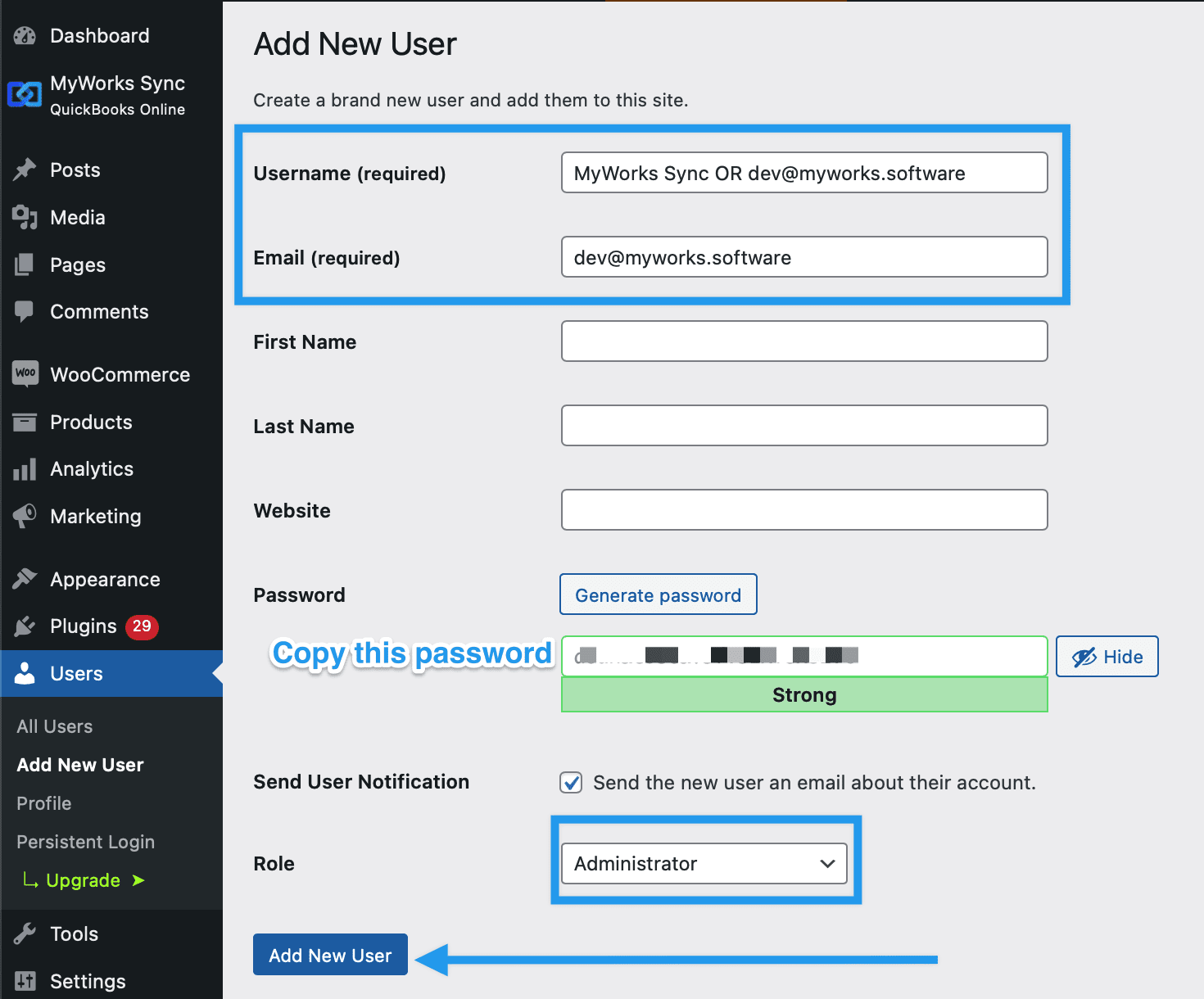
Send details
Reply to the support email thread with us where we requested this access, and send us:
- URL of your website
- Username of the account
- Password (you can use a safe sharing service like Onetimesecret.com)
- Or, if you’ve used dev@myworks.software we’ll be able to reset the password if necessary.
Delete user account (optional)
Once the issue is resolved and you no longer need the account, you can go to Users > All Users, then click the username of the account and delete it if you consider this necessary.